You can automatically tag / color players, using the PT4 Note Icon to indicate various attributes (winnings, post flop play, PF Equity, .......).
PT4 Note Icon combined with other positional stats, can give you a better picture of your opponent
Color PT4 Note Tags files are:
PHD_$_Thiefs_PokerStars_PT4_Color_Tags.zip
PHD_$_Thiefs_FTP_PT4_Color_Tags.zip
You might want to keep them in separate directories. It does not overwrite present PT4 notes that you have stored on players (do backup prior testing), but it does create an extra line every time you import, which can push down your notes by one line.
I don't use PT4 NoteTracker note system, so you may need to adjust the extra line if required.
Here are the two directories and contents once you unzip the files to the directories of your choice:
Edit Color PT4 Note Icons Batch Files:
The batch files are expecting only one variable after the players name, as in the previous posts for coloring your notes (see post Color Your PokerStars Notes While Playing Online ).
The default settings in the 6 batch files are for percentages of 0-10, 10-15, 15-20,20-30,30-50,50 ++, that are set as follows in the PokerStars batch files:
if /I %%b geq "0.1" if /I %%b lss "0.15"
This line from batch file PT4-PS-1-Note.bat will filter all players that fall into percentages of 10 and less than 15. The decimal numbers in the quotes can be adjusted to reflect your required percentile.
It will also color the player's Note Icon number 1 (Yellow). Again, adjust the number to correspond to the color of your choice, as shown in the table.
{ "site": 100, "name": %%a , "color": 1,
You can adjust those two variables for percentage and colors in each batch file. Make sure they cover all percentages so you don't have any players falling through the gaps. The following table will guide you to which numbers relate to which colors:
1 - You would first run your PT4 Player Report as in this post
2 - Save the report in the directory that you extracted PHD_$_Thiefs_PokerStars_PT4_Color_Tags.zip in, overwriting the present file of either Cash.csv or Trny.csv, depending on your report.
3 - Run NOTES-PT4-Stars.bat in your extracted directory.
4 - You will now have a file called ALL-StarsPT4Notesimport.PT4NOTES.
5 - Select PT4 main menu option of Database and then Notes and select the pop-up window of Import Notes.
6- Navigate to your extracted directory of PHD_$_Thiefs_PokerStars_PT4_Color_Tags.zip and select the file of ALL-StarsPT4Notesimport.PT4NOTES.
7 - Go to your PT4 Replayer and select the hand that the player was involved in, and using the Replayer default profile, verify that the PT4 Note icon is colored properly.
Always test with small samples and test each color that you have selected. You can use any filters or expressions in your reports as long as the report only generates that players name and a decimal variable.
PokerTracker PT4 PokerStars Population Tendencies vs Hero:
This procedure is a little different in which you will create a PT4 Hand report. This can only be run after you have colored all of your database players as mentioned above, for complete analysis. For testing, continue with small samples.
1 - After first step completed, create a PT4 Hand Report, select the Filters Option, and then select the pop-up window of Edit Existing Expression filters.
2 - In the bottom window, copy and paste the expression below, or I uploaded this PT4 Hand report which you can simply import and run the Hand report: Create one report for each color.
PHD_$_Thiefs_Hand_Report.pt4rpt
PHD_$_Thiefs_Hand_Report.pt4rpt
3- Select Validate to make sure it's been copied properly and then save it.
4- You can now run your report and any players that are colored purple (number 6), and went to showdown, will have their hands displayed in the report. For simplicity, only Marked and Hand # options selected for your report in testing.
5 - You can now select any hand and right click to select the Replay Hand option.
6 - If you don't have any hands, check that you have the right colors selected and defined for players. Marking the hands or manually color a player to check if the report is working on a tagged hand.
7- You can use any filters and then tag all hands with a specific Tag name, using it as analysis of players that you went up against.
8 - You can also remove any color tags on yourself (manually color black in Replayer), and do population tendencies on specific colored players tags throughout your database (uncheck active player option in filters expression)..
You can also create stats that target specific existing tags and get stack size reports on each different situation, on any combination of tags in columns.
The PokerTracker thread that deals with tagging hands can be found here:
PT4 Forum Thread: Filtering on Player Tags
You can also create stats that target specific existing tags and get stack size reports on each different situation, on any combination of tags in columns.
The PokerTracker thread that deals with tagging hands can be found here:
PT4 Forum Thread: Filtering on Player Tags
This snip shows the report I generated (purple players that went to showdown), and pasted the Hand Report in the corner. The purple player (color 6) in the Replayer went to showdown.
FTP Note Color Borders:
I found this Full Tilt Poker notes setup to be very useful:
from these twoplustwo forum posts:
FTP MODS 1
FTP MODS 2
FTP MODS 3
I re-sized that image (RankDiodes.PNG) in order to get the proper dimensions for the FTP tables. I have uploaded it if you prefer not to go through the editing yourself ( RankDiodes.PNG ).
1 - After you have the RankDiodes.PNG file, copy it to the directory of:
C:\Program Files (x86)\Full Tilt Poker\Graphics\NewTable\Common\Pod
2 - Edit your Layout.xml file with Notepad++ located in the directory of:
C:\Program Files (x86)\Full Tilt Poker\Graphics\NewTable\RaceTrack
3- Search for this line:
<image_object x="5" y="29" url="Graphics/NewTable/Common/Pod/RankDiodes.png" id="rank_nobadges" />
4- Change x = "23", and y="11"
5 - Restart FTP and go to Options and HIDE all badges in Table Options / Badge Display Options and uncheck any badge boxes at the bottom.
PokerTracker PT4 Showdown Hand Report:
This is the showdown hand report (Preflop All-in), with villains winners hole cards uploaded as -
PHD_$_Thiefs_SD.pt4rpt
Click on the image and you will see that the report as follows:
1 - BB Won, Expected BB Won, BB Differential
2 - Big Blind size, number of players
3- Hero Stack size, Effective Stack size
--------------------------------------------
4- Four stack sizes that you can configure in the four stats with the present ranges set as (0-10, 10-20, 20-30, 30++).
Note: Importing this report loses it's colors for stack sizes. Go into the four stack size stats and just select the color options and save again for colors to re-appear in reports. IDK why PT4 is bugged in this way.
---------------------------------------------
5- Basic Equity, position, and board cards and actions
---------------------------------------------
6- Villain Winning Hole Cards not Hero
You have to go into the two stats of Hole Cards NO HERO and Winner NO HERO and replace my username PHD_$_Thiefs with your username exactly the same spelling:
Example: if(this = "PHD_$_Thiefs", format (""), format(this))
-------------------------------------------------------
The quick filters only allow 2 players seeing flop and showdown, All-in preflop only. The custom stats have been edited to only have hands where 3 or more players were dealt in. Adjust as needed.
PartyPoker Lifetime Color Notes & PT4 Note Icon Colors:
Unzip PHD_$_Thiefs_PartyPoker-Color-Notes.zip
---------------------------------------------------------------------------------------------------
** Noticed that the player's color note does not appear in the PartyPoker lobby. I think it's still a bug with their new software.
** This will overwrite any colored notes that you may already have. Also Backup your Notes.txt file (C:\Programs\PartyGaming\PartyPoker\Notes.txt) to make sure that you don't lose them if you write and save player's notes, while playing.
** You cannot have PartyPoker running in order to have the colors take affect.
** If you don't want lifetime but want only lifetime stats against players from a certain date range (last 7 days, month, ...), then you will have to edit / add the filter expression as mentioned in earlier posts. Example last 7 days:
player.id_player in (SELECT p.id_player from player p, tourney_hand_player_statistics chps where p.id_player = chps.id_player and date_trunc('day', now()- interval '7 days' ) < chps.date_played)
** HM2 is slightly different vs PT4 as explained at the bottom of this post.
** You can save both cash and tourney reports and run them both at the same time (need to also convert tourney report to a cash report).
** Always test with small sample and backup any files that may be altered that you are using (notes.txt, WatchList.txt)
** See Edit Color PT4 Note Icons Batch Files: on changing default percentages and colors for batch files. I have no grey batch file because that means no color selection but only a player note added.
--------------------------------------------------------------------------------------------------
PartyPkr-Color-NotesPartyPoker Notes Colors (modifies Partpoker WatchList.txt file that contains the color codes):
1 - create a directory and copy PartyPkr-Color-Notes.zip to it and extract it
2- run PT4 PartyPoker-Color-Notes report
4 - run batch file COLOR-PartyPoker.bat
5 - hit pause key to finish batch files
7 - Select menu option SEARCH and the REPLACE
8 - In pop-up window enter just the quote symbol " in FIND WHAT and leave REPLACE WITH empty.
9 - Select REPLACE ALL and it should return a value of number of occurrences replaced
Before Replace: After Replace:
10 - Select FILE and then SAVE AS and navigate towards the PartyPoker directory where the file WatchList.txt is located.
C:\Programs\PartyGaming\PartyPoker\WatchList.txt
11 - Select the save and YES to replace.
12 - start up PartyPoker and your colored notes should be visible on the players
Party-PT4-Notes
PokerTracker Notes Icons colors (modifies the PT4 Note Icons colors for it's HUD if used):
2 - run PT4 PartyPoker-Color-Notes report
3 - right click and save report as PartyPokertrnynotes.csv or PartyPokercashnotes.csv in same location of directory
4 - run batch file NOTES-PT4-PartyP.bat
5 - hit pause key to finish batch files
7 - Select Notes option and Import Notes and navigate to your directory containing PartyPT4Notesimport.PT4Notes
8 - Check your PT4 replayer and verify players colored with PT4 Note icons.
------------------------------------------------------------------------------------------------------
HM2 is slightly different as explained in this post in the blog:
Color PokerStars Notes with HM2 Holdem Manager PT4
The batch variables of %%b have no quotes in PT4 batch files ( %%b ) where HM2 needs them "%%b" (see post link). Like this example:
for /f "tokens=1-2 delims=," %%a in (HM2-GOOD-Name-Players.txt) do (
if /I "%%b" gtr "0.001" if /I "%%b" leq "0.1"
This new PartyPoker table design isn't too far off my previous post of:
PartyPoker Table Theme & Cards Mods with Paint.NET
-----------------------------------------------------------------------------------------------------
Here is the link for zip files available for download on Google Sites: (click file - wait few seconds to appear - click top right download icon)
Link: PHD_$_Thiefs_Zip_Files
This is a pic of the files available for download:

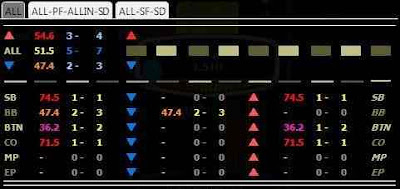






















No comments:
Post a Comment